Note: This article is meant for users on systems installed 10/2017 and later, and use the standard Compact Sibling step.
Siblings Applying - This sibling status is generally used when more than 1 sibling is applying to the same school or program. It can often be twins or multiples if at the same grade level but it can also be across grade levels. For example, John and Jane Doe currently go to private school and their parents apply for both of them to XYZ elementary for the 20-21 school year. They would be Sibling Applying and would need to be linked for their placement to affect each other.
From the main application management screen, you can open up the additional filters window by clicking on the "More Filters" arrow noted below.

Once open you will see a "Siblings" filter drop down with options to filter by siblings by status and verification.
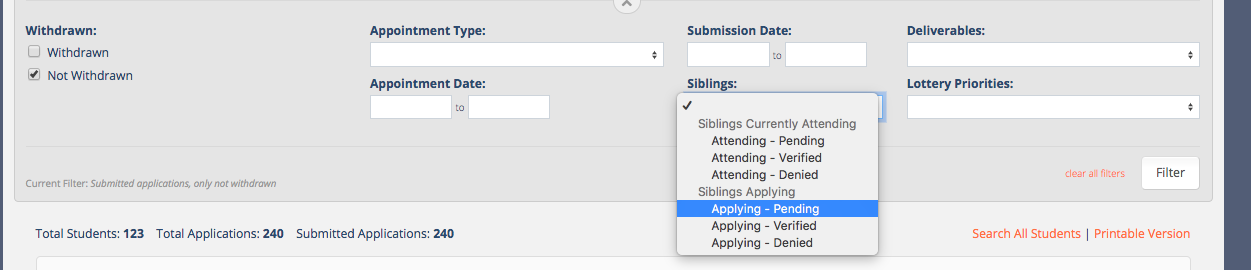
Sibling Applying - Pending - This filter will showcase any application who have a Sibling Applying that has not yet been verified or denied. Sibling Applying equates to Student Application School = Sibling Applying School.
Sibling Applying - Verified - This filter will showcase any application who have a Sibling Applying that HAS been verified. Sibling Applying equates to Student Application School = Sibling Applying School.
Sibling Applying - Denied - This filter will showcase any application who have a Sibling Applying that HAS BEEN denied. Sibling Applying equates to Student Application School = Sibling Applying School.
Once you have filtered by the "SIBLING APPLYING - PENDING" filter you will see a list of applications that have a sibling applying that needs to be verified and linked. Click EDIT to the right of the screen for the application in question and scroll down to the sibling section in the EDIT APPLICATION screen. From here you will be able to see the Siblings listed for the applicant in question.
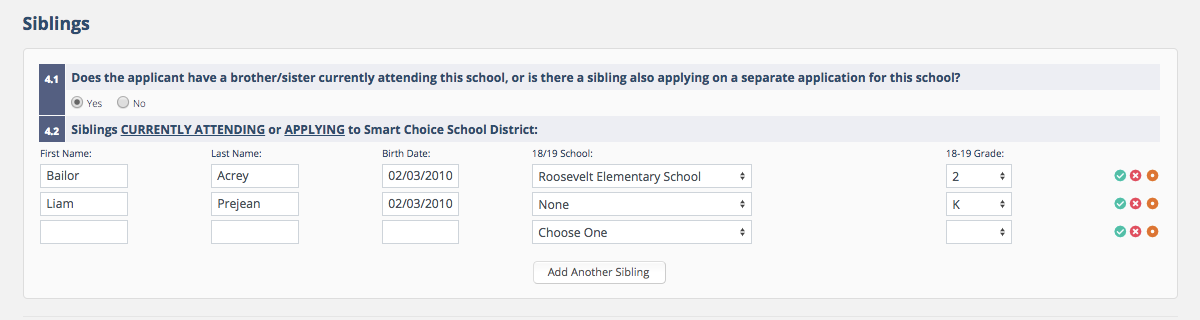
Click on the green arrow to the right of the sibling record and a lighbox will open. You will use the lightbox below to verify the sibling and the sibling's information and corresponding applications for the sibling. The sibling's application in the system will show within the table in the lightbox. You will select the radio button to the left of the sibling's application and click "VERIFY AND LINK SIBLING"
Note - It is important to check the school that the parent entered for the sibling to ensure that it is correct before verifying.
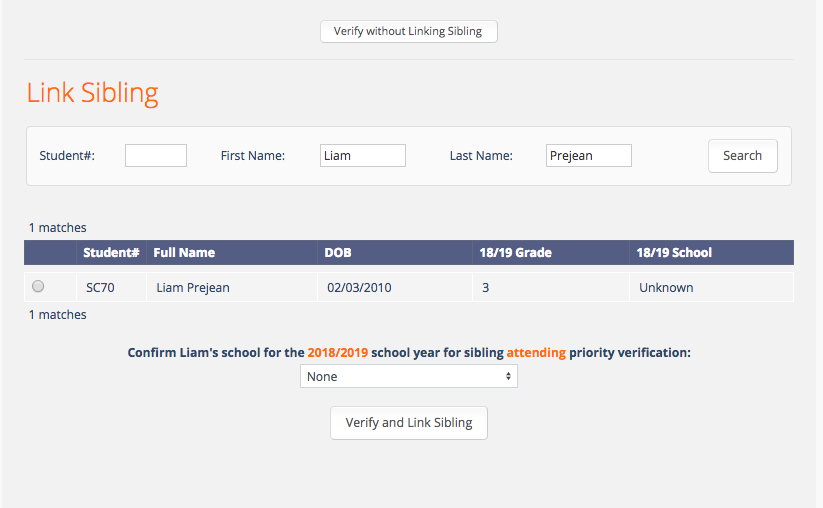
Comments
0 comments
Article is closed for comments.