The Smart Choice System allows administrators to format each default report or create custom reports within the Report Builder. Upon clicking on the REPORTS icon, administrators will be presented with all existing and global reports in a table format by report name with the ability to search by name, add a new report, view an existing report, and or edit an existing report.
*Please note that not all systems include this functionality.
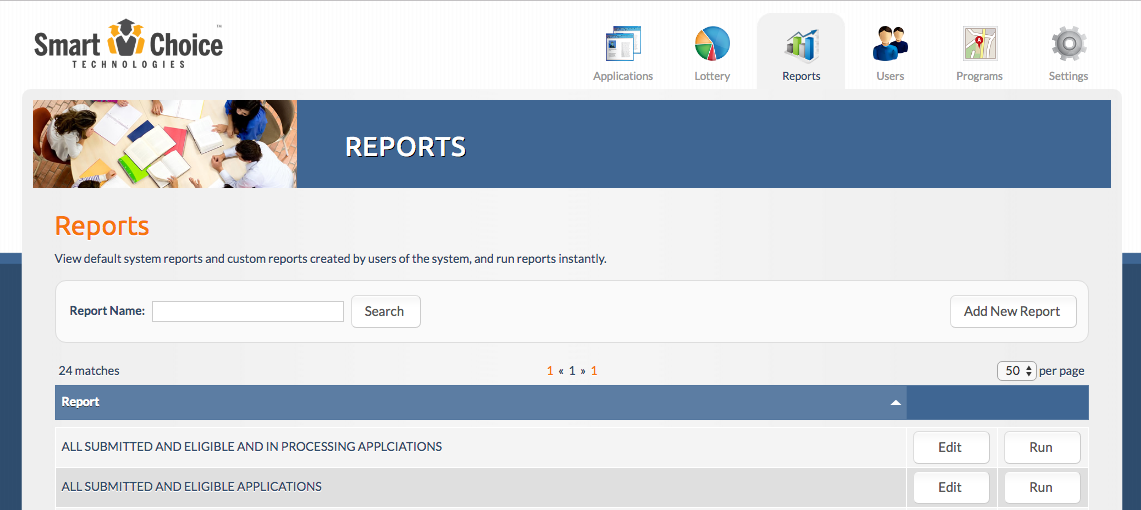
Search
To look up an existing report you can type in any portion of the report’s name and click “Search” and it will bring up results matching the criteria that you searched by.
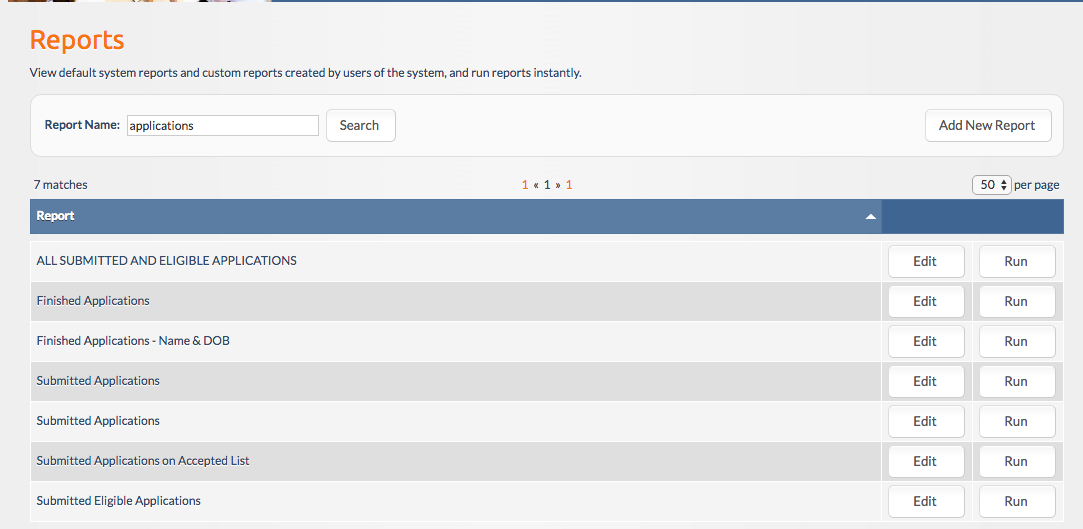
Run an Existing Report
By clicking on the Run button to the right of a report’s name, you will be presented with the existing report data using the filters, layout, and detail used during the last save by you or other administrators that have access to edit the report.
Once the report is generated you will have access to “Edit” or ‘Export” the existing report into a CSV format.
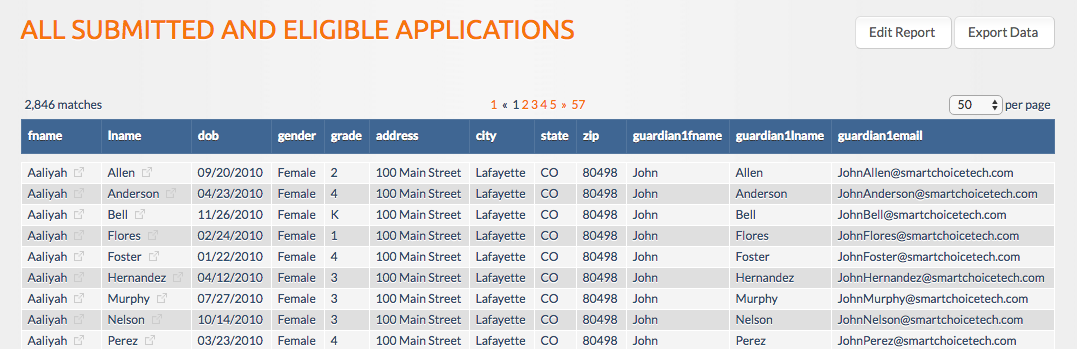
Edit an Existing Report
By clicking the Edit button to the right of a report’s name, this will open up the same form used to create new reports with the selected report’s information pre-populated. You can edit or update any portions of the report and save prior to exiting. You can learn more about creating or revising report details here.
Duplicate an Existing Report
By clicking into the “Edit” Screen of the report, you will see the option to “Duplicate Report” at the very bottom of the page.
By doing so the report’s filters and display fields will be duplicated in a new report named “Copy of ORIGINAL REPORT’S NAME” with the ability for you to then edit/revise the copy as needed and save under a new name.
Delete an Existing Report
By clicking into the “Edit” Screen of the report, you will see the option to “Delete Report” at the very bottom of the page.
Once the delete button is clicked you will be prompted to confirm that you wish to delete the report in question. Be mindful that this can not be undone.
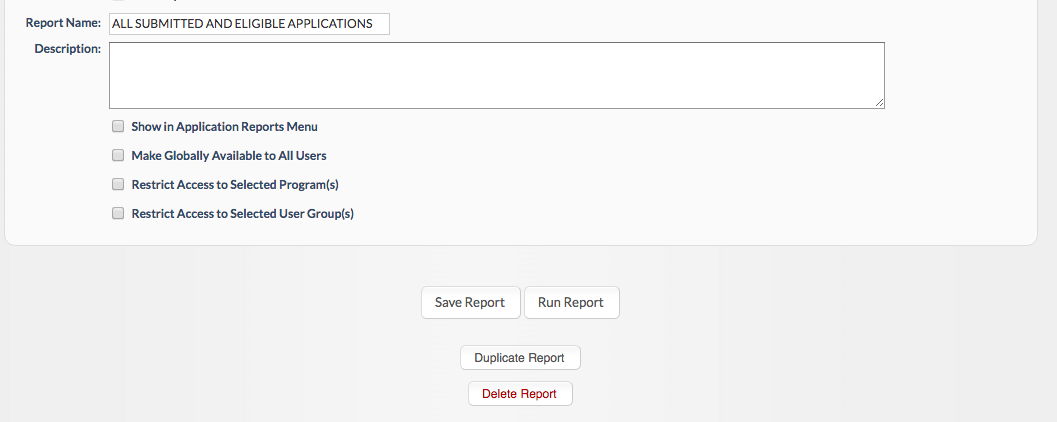
Comments
0 comments
Article is closed for comments.