In some scenarios, students need to be moved from the waiting list to the accepted list.
*Please note that all systems do not include this functionality.
To move a student that is currently on the waiting list onto the accepted list, the administrator would click the number icon to the left of the student's name.
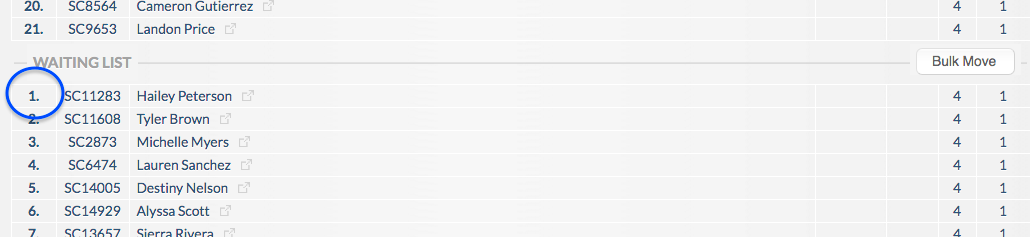
This will open up a lightbox that will give the administrator the option to move the student directly onto the accepted list or to a different location on the waiting list. The admin will be forced to enter a reason for this manual movement which will be tracked in the Manual Movement Audit Report.
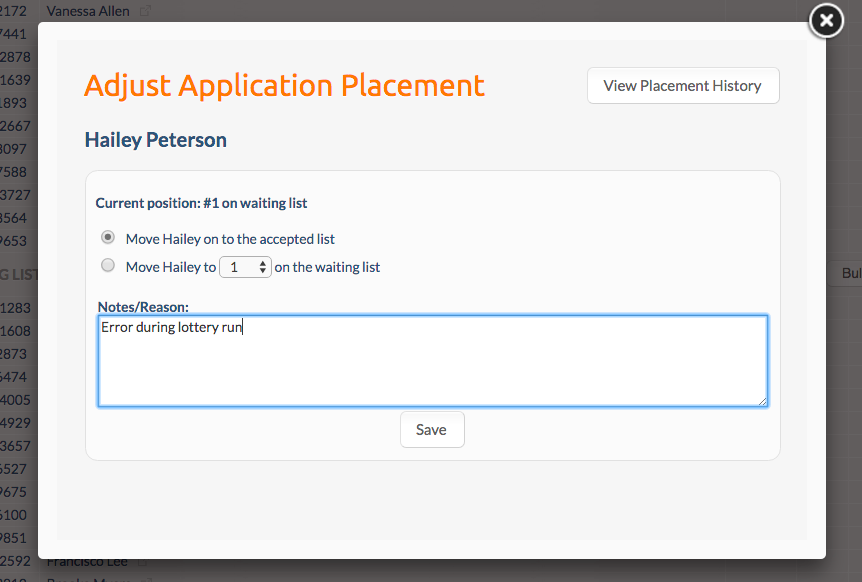
Note: If you opt to manually move a student from the waiting list to a full accepted list, the system will automatically create an additional seat for the student you are manually moving up.
Once a student has been manually moved, the placement history is able to be viewed by clicking on the number to the left of the student's name then clicking on the "View Placement History" button which will showcase the details of the student's placement including the date and time that the manual movement was made, the administrative user that made the manual movement, the IP address that the movement was made from, as well as the general description of what sort of movement was made and the administrators note.
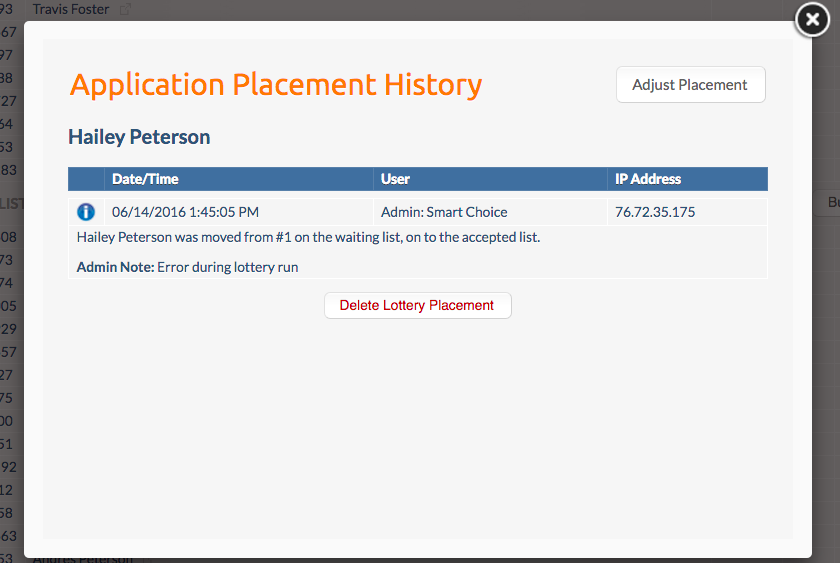
Comments
0 comments
Article is closed for comments.