If the student doesn’t have a parent account on file or the wrong parent account connected to their record, the administrator can change the parent account attached or add one.
To do this, you will go to the Application Management screen and click on the link "Search All Students"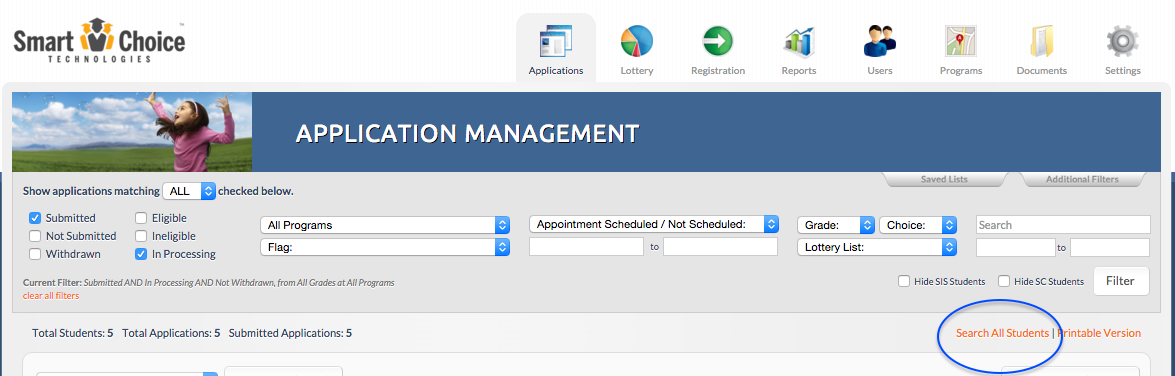
This will allow you to search for the student's name. If the student is in the system you will see an entry for the student showcasing information about the student including the student's ID, name, the parent account they are currently linked to, their dob, grade applying for, current school, and if they have any applications in the system. 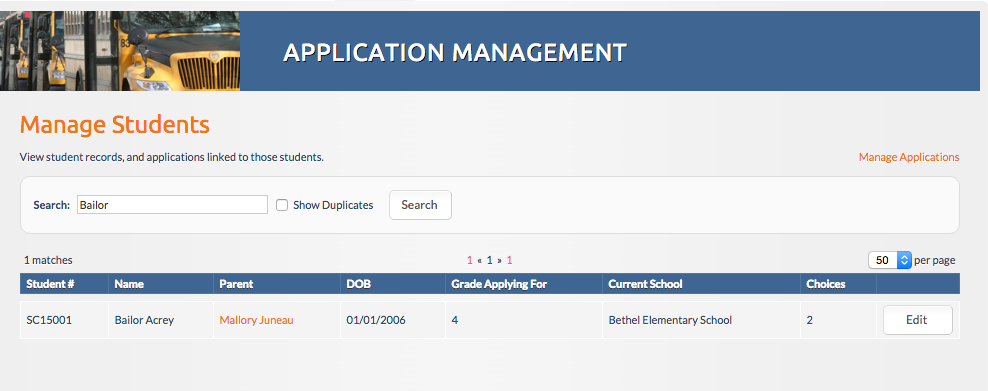
When you click on the "Edit" button it will open up the student's record in an editable format to change the parent account the student record is linked to, you will click the "change" link on this screen. 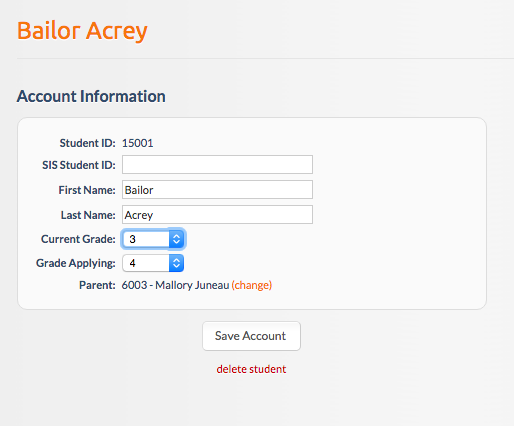
By clicking on the “Change” link. next to the parent's name in this screen, will open a lightbox where the administration can then search for parent accounts by First and Last Name. This will bring up all possible matches for parent accounts that have been created in the SmartChoice system. Once the parent account preferred for the application to be connected to, the administrator will select the radio button to the left of the record and click Save.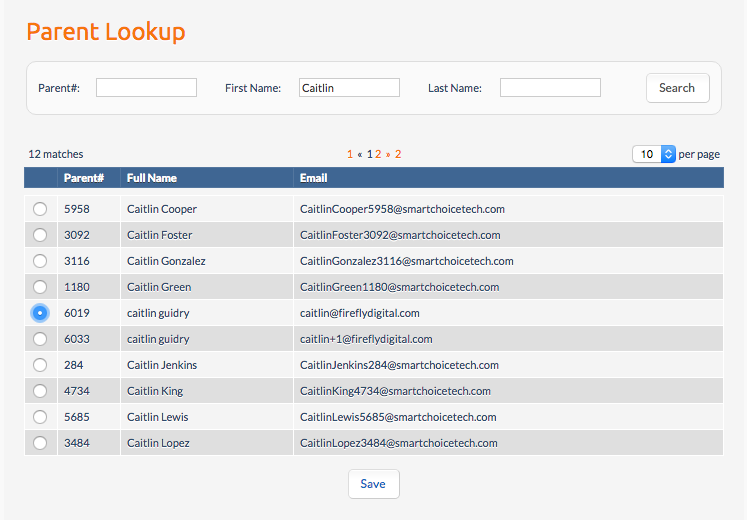
The student record must then be saved to complete the parent change. 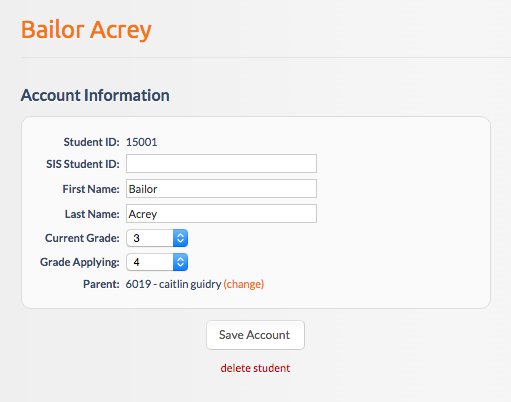
Note: Changing the parent account connected to a student can also be done from the Edit Application screen IF the student has applications in the system. You can learn how to do that here: https://schoolmint6.zendesk.com/knowledge/articles/360049616811/en-us?brand_id=360004469291
Comments
0 comments
Article is closed for comments.